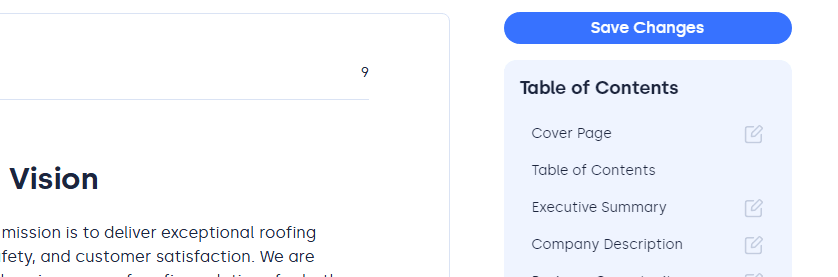A business plan is a strategic document that outlines a company's goals, operational strategy, and financial projections, serving as a roadmap for success. It is used to clarify the business's mission and vision, attract potential investors or lenders, and guide decision-making. A well-crafted business plan identifies market opportunities, target audiences, and competitive advantages while detailing the resources and actions needed to achieve objectives. It is essential for launching a new venture, securing funding, or expanding an existing business.
Get started with your business plan.
If you don't have a Skip account, pick the level of business plan that you're looking for.
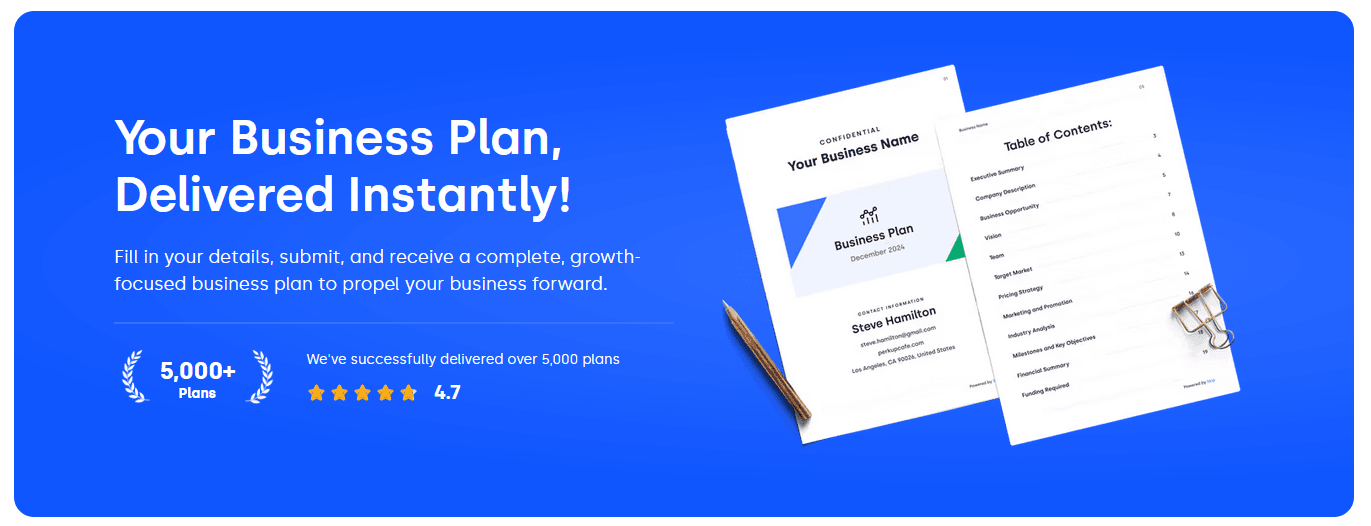
If you do have a Skip account, login and visit the Business Plan page from the menu.
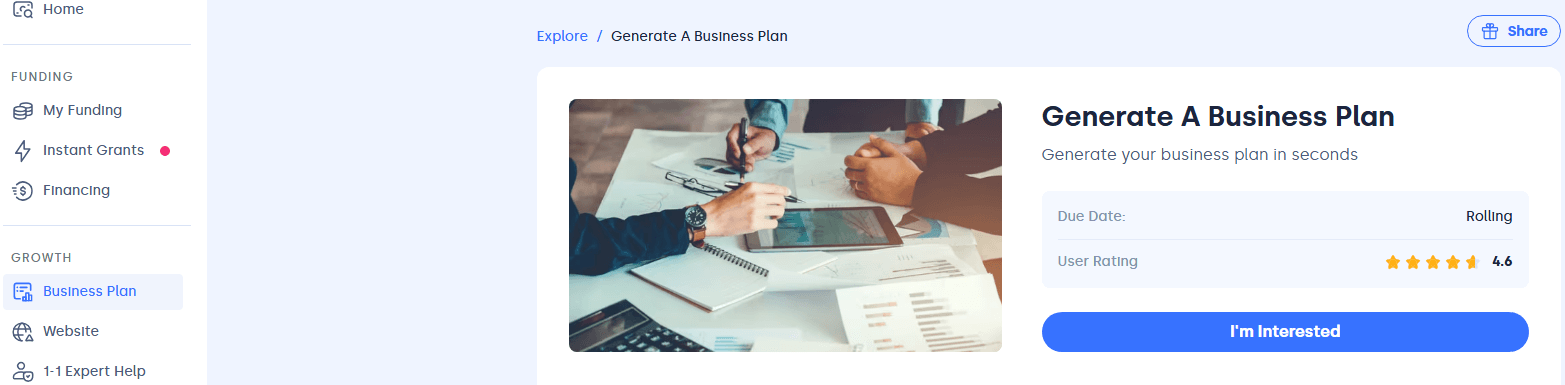
Select I'm Interested option to unlock the questions and get started.
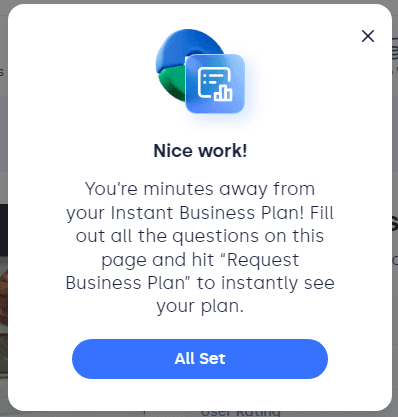
Start answering the questions for your business plan. Remember: Click Save Answer on each question so that you don't lose any of your answers.
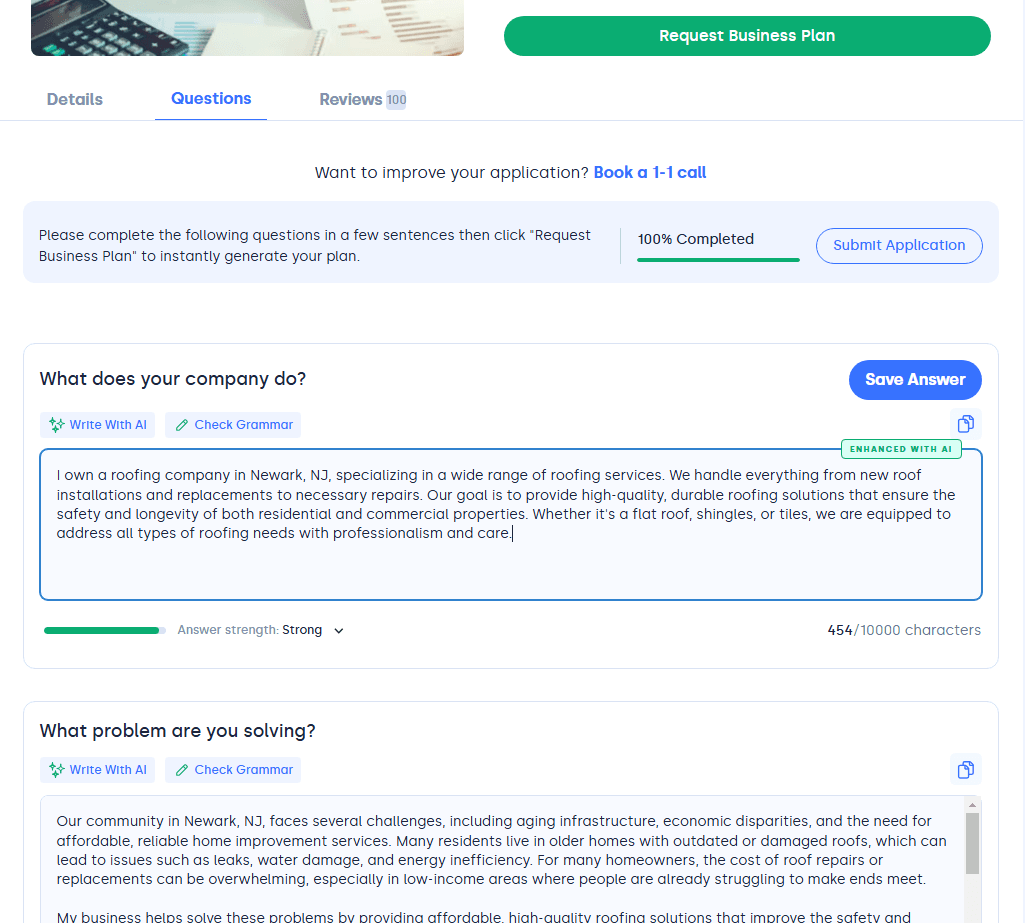
You can use the Write With AI feature to help you answer the questions quickly and more completely but you always want to answer the question, prior to using the AI.
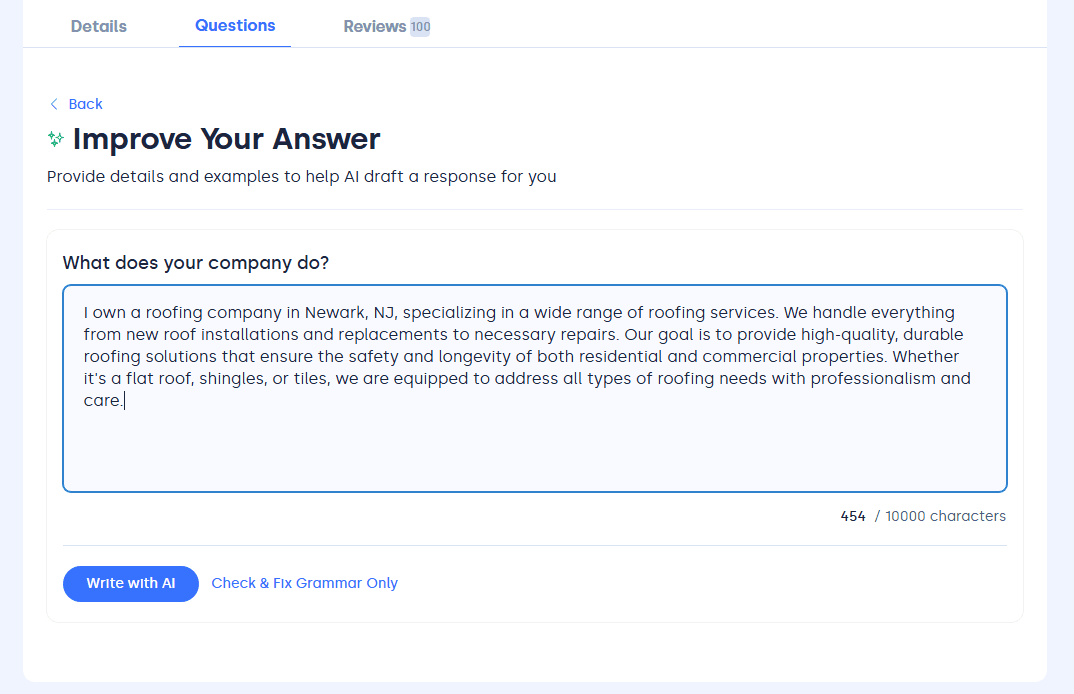
Once you finish using AI for the question, click Save.
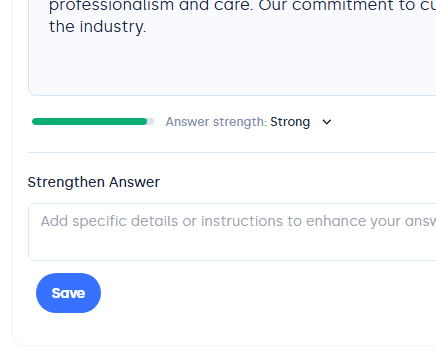
Then Insert Into Application, this will update your main business plan answers.
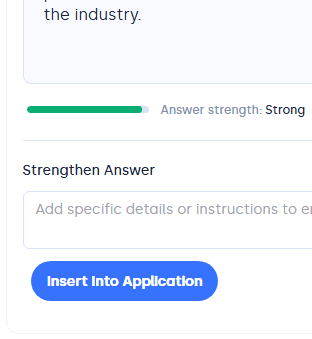
Once you've answered all of the questions, click Request Business Plan.
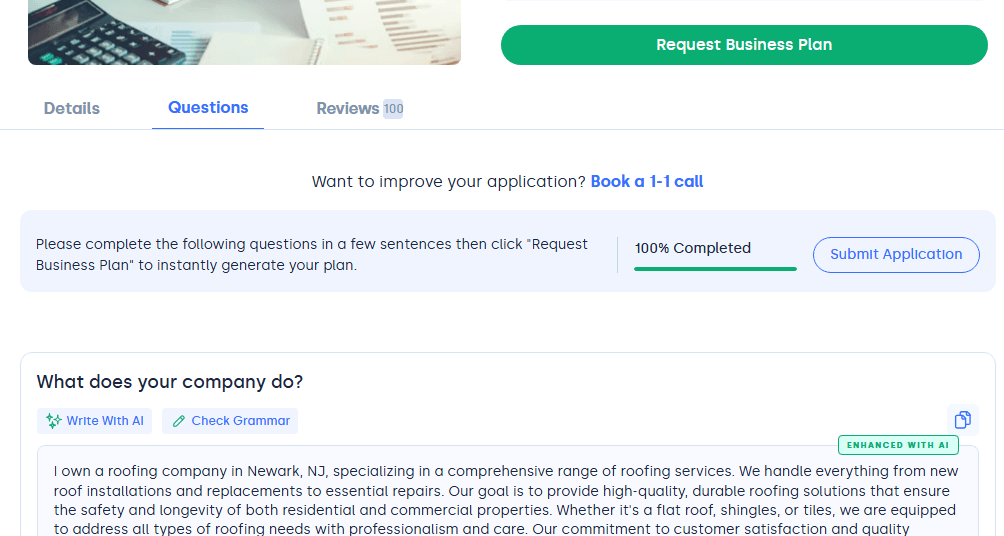
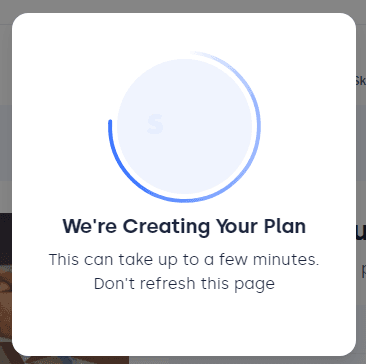
Click on View Plan to see your business plan.
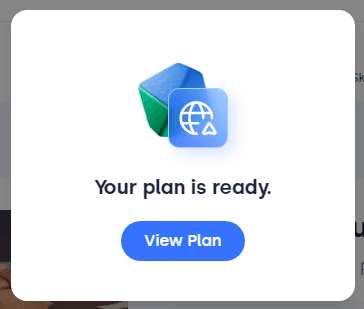
Once you view your business plan, there are a few options.
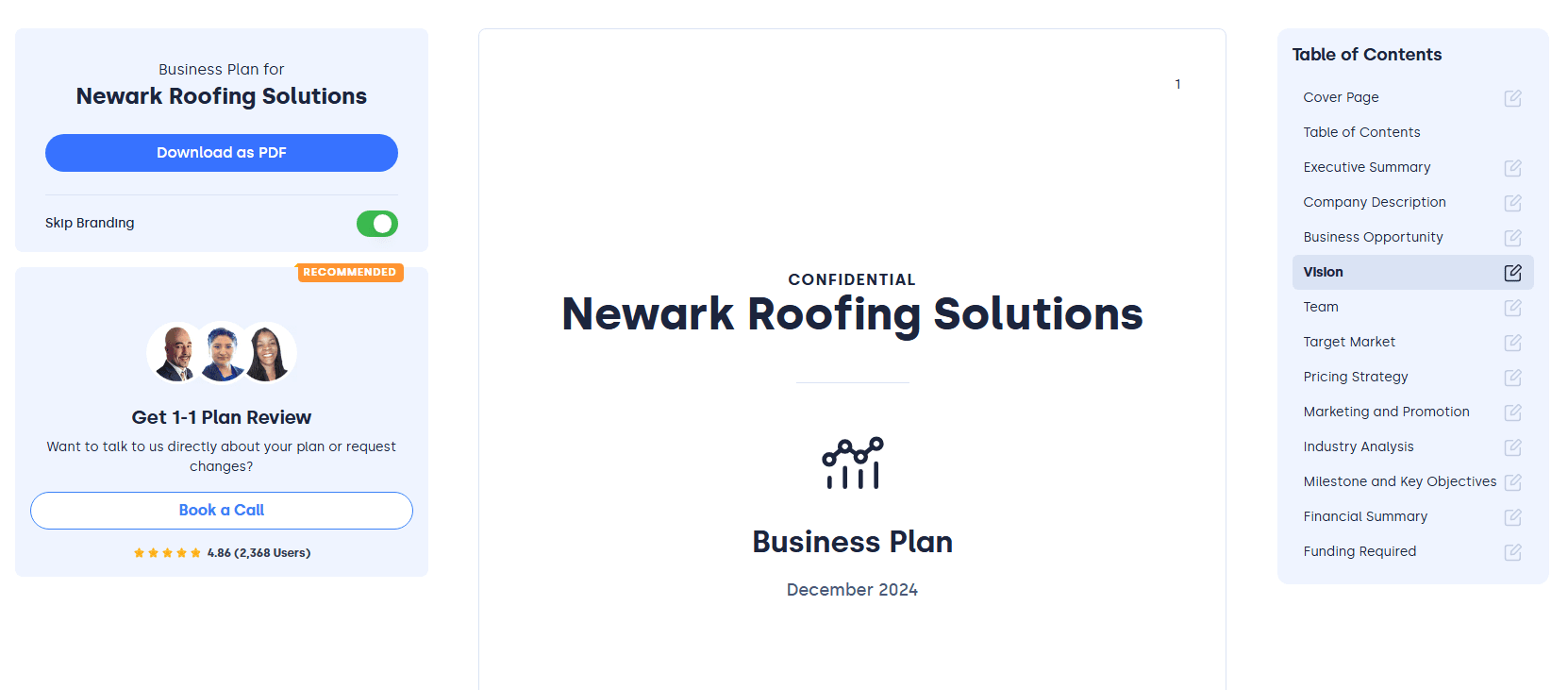
Click Download as PDF to save the business plan to your computer if everything is satisfactory and you don't need to make any changes.
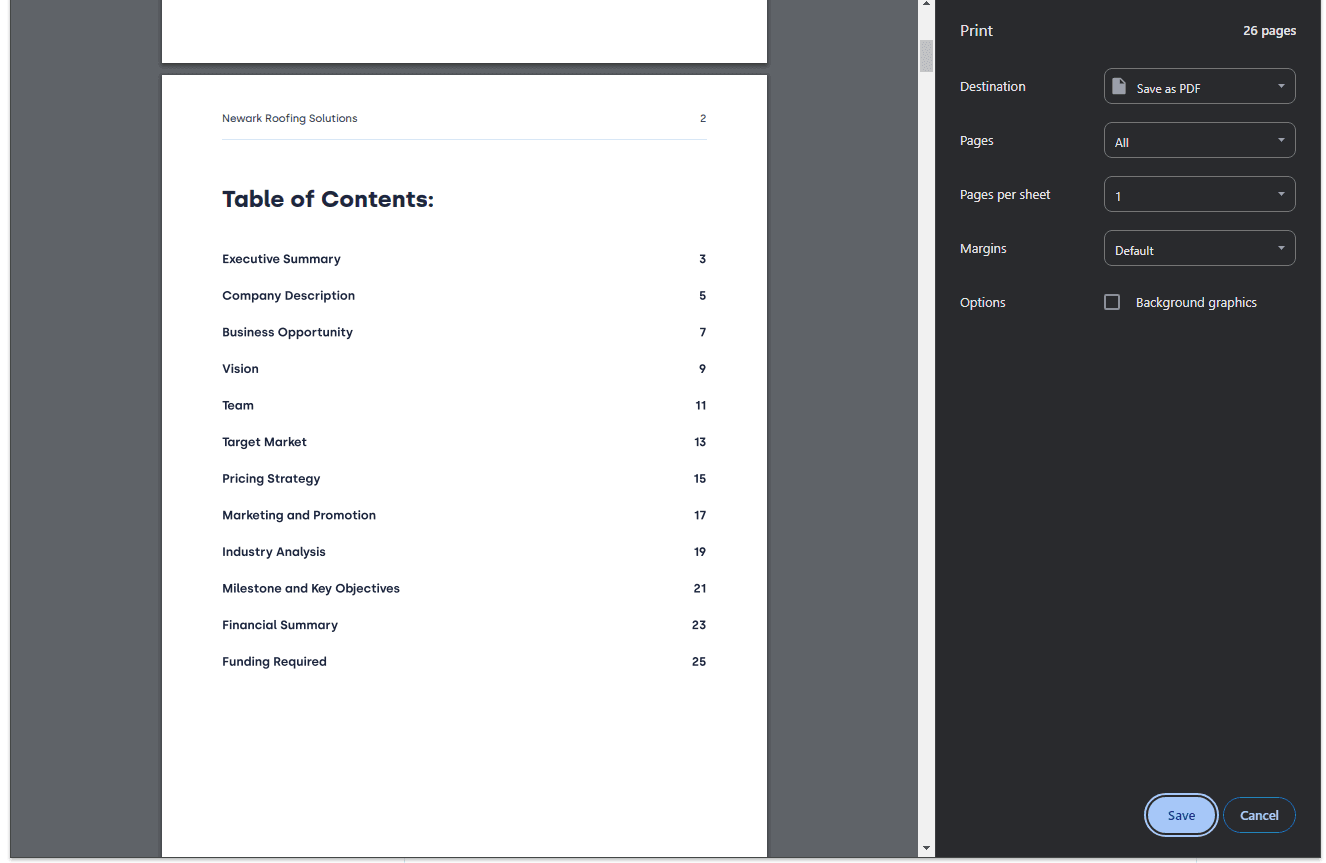
The Skip Branding toggle will add or remove the Powered By Skip footer on your business plan pages.

If you need additional assistance on your business plan, click on the Book A Call button to schedule a call with a business plan expert from Skip.
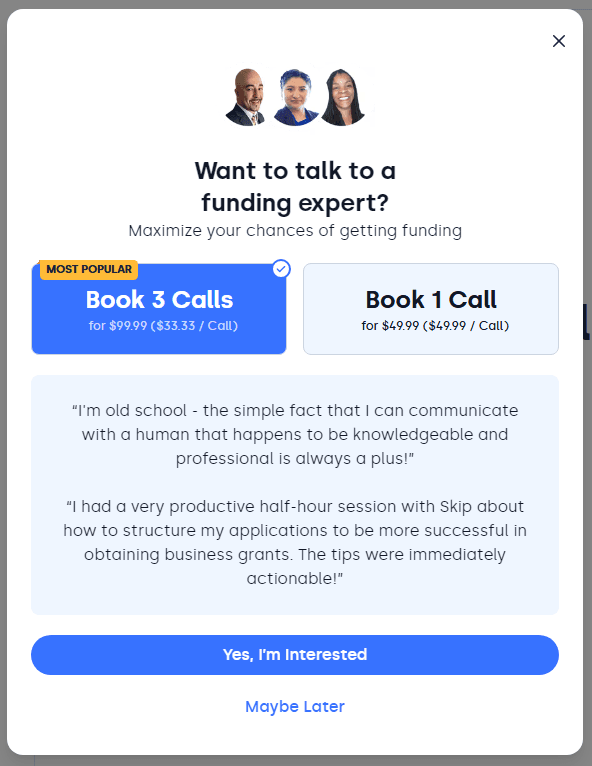
To make edits, click on the Table of Contents for the section that you are looking to edit.
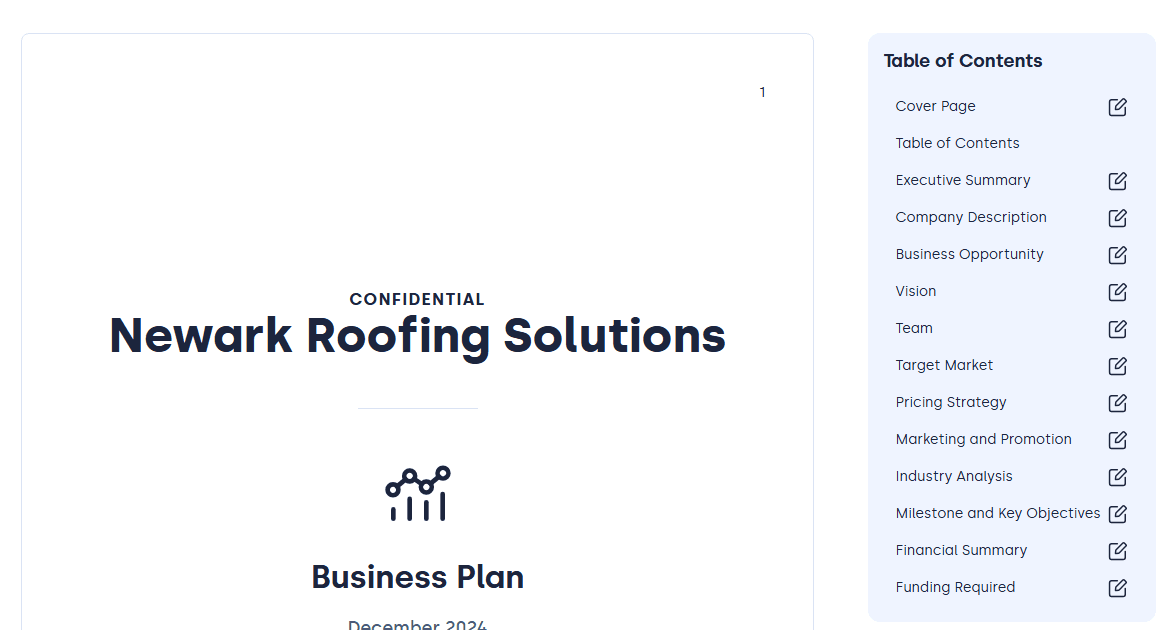
Make the appropriate edits within that section, then click Update.
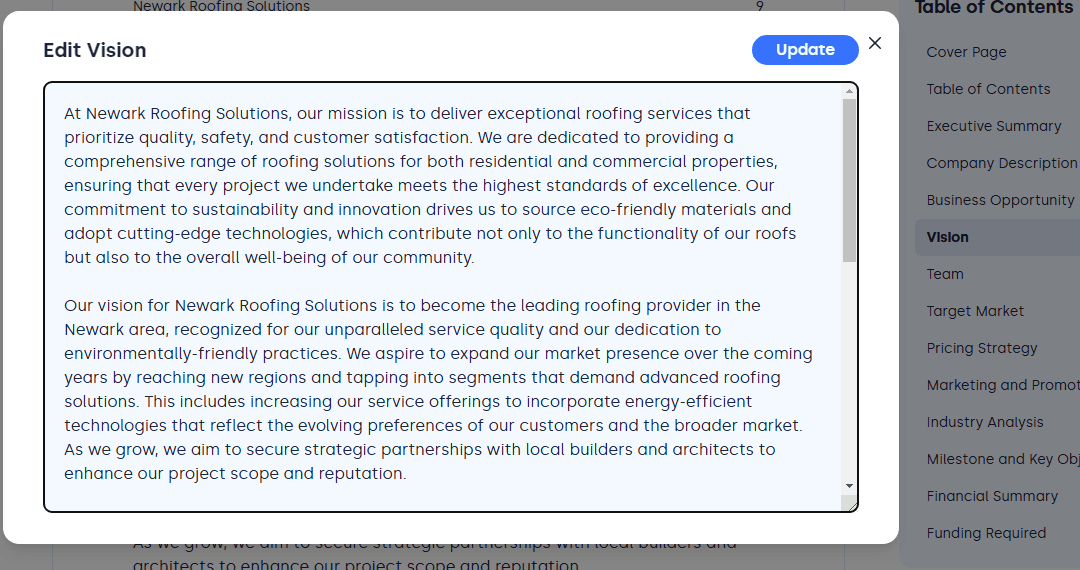
Once you are done making edits. Click Save Changes.